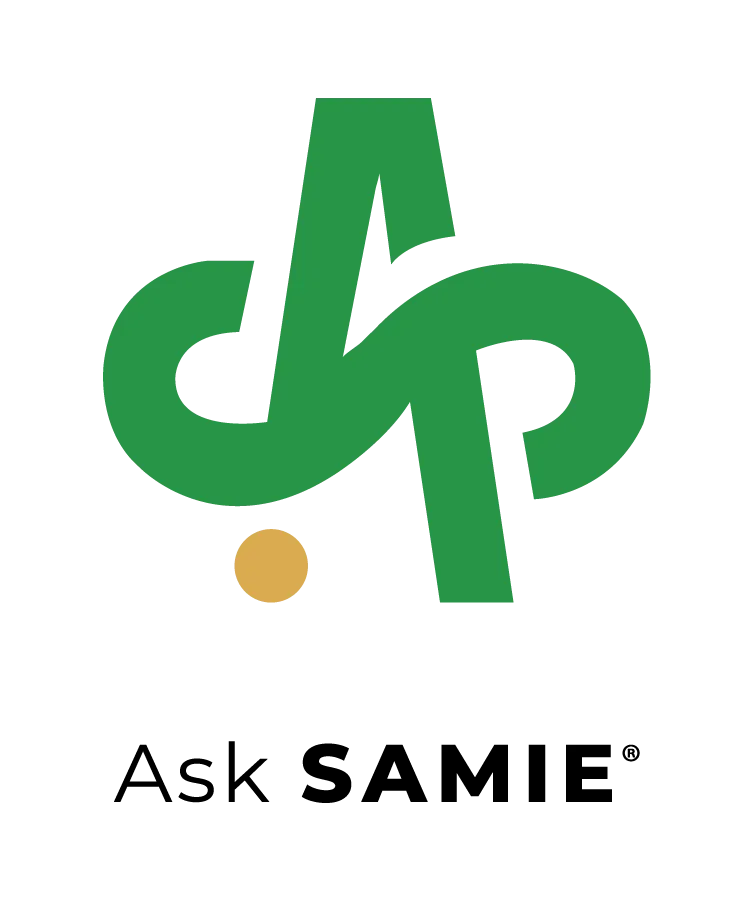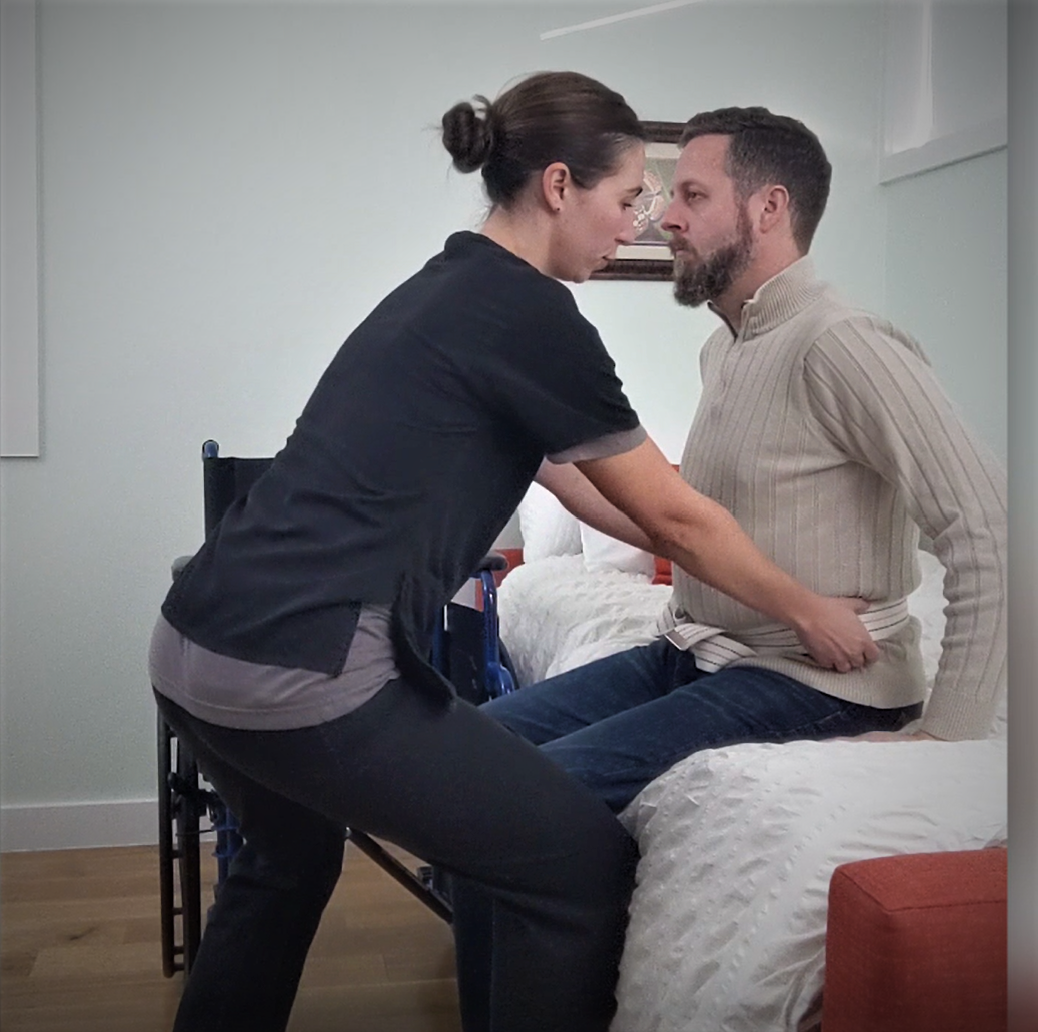Setting Up Assistive Access on your iPhone
Setting Up Assistive Access on your iPhone
Assistive Access is a fantastic tool for simplifying an iPhone’s layout for someone who needs a little extra help.
Give it a try and see if it helps make your loved one’s phone easier to use!
Why we know this works
Why we know this works
Watch the video below for instructions on how set up Assistive Access on your iPhone.
Iphone: https://www.instagram.com/reel/DBH023tsi0d/?igsh=OGVpNzZzcXpiMmJw
How to access this resource
How to access this resource
Frequently Asked Questions
Frequently Asked Questions
Q: How does the Setting Up Assistive Access on your iPhone work?
Assistive Access is a built-in iOS feature that simplifies your iPhone's interface by reducing visual complexity and providing larger buttons, clearer text, and streamlined navigation. It creates a more accessible experience for users who need cognitive or motor assistance by removing unnecessary elements and focusing on essential functions.
Q: Who should use Assistive Access on iPhone?
Assistive Access is designed for individuals with cognitive disabilities, learning differences, or anyone who finds the standard iPhone interface overwhelming. It's particularly helpful for seniors, people with autism, dementia, or other conditions that benefit from simplified technology interfaces.
Q: What features are included in iPhone Assistive Access?
Assistive Access includes simplified versions of Phone, Messages, Camera, Photos, and Music apps. It features larger buttons, high contrast text, reduced visual clutter, and customizable layouts. Users can also access essential settings and emergency features while maintaining a streamlined experience.
Q: How do I set up Assistive Access on my iPhone?
To set up Assistive Access, go to Settings > Accessibility > Assistive Access, then tap "Set Up Assistive Access." You'll be guided through customizing the interface, selecting which apps to include, choosing contacts, and setting up trusted contacts who can help manage the feature.
Q: Can I customize Assistive Access settings for different users?
Yes, Assistive Access can be fully customized for individual needs. You can choose which apps appear, select specific contacts for calling and messaging, customize the home screen layout, and adjust text size and contrast settings to match the user's preferences and abilities.
Q: Is Assistive Access free to use on iPhone?
Yes, Assistive Access is completely free and built into iOS 17 and later versions. There are no additional costs or subscriptions required to use this accessibility feature on compatible iPhones.
Q: How do I exit or turn off Assistive Access?
To exit Assistive Access, triple-click the side button (or home button on older models) and enter your passcode, or ask a trusted contact to help disable it. You can also turn it off through Settings > Accessibility > Assistive Access when not in the simplified mode.
Q: What iPhone models support Assistive Access?
Assistive Access is available on iPhone XS and later models running iOS 17 or newer. This includes iPhone XS, XS Max, XR, 11 series, 12 series, 13 series, 14 series, and 15 series devices.
Share
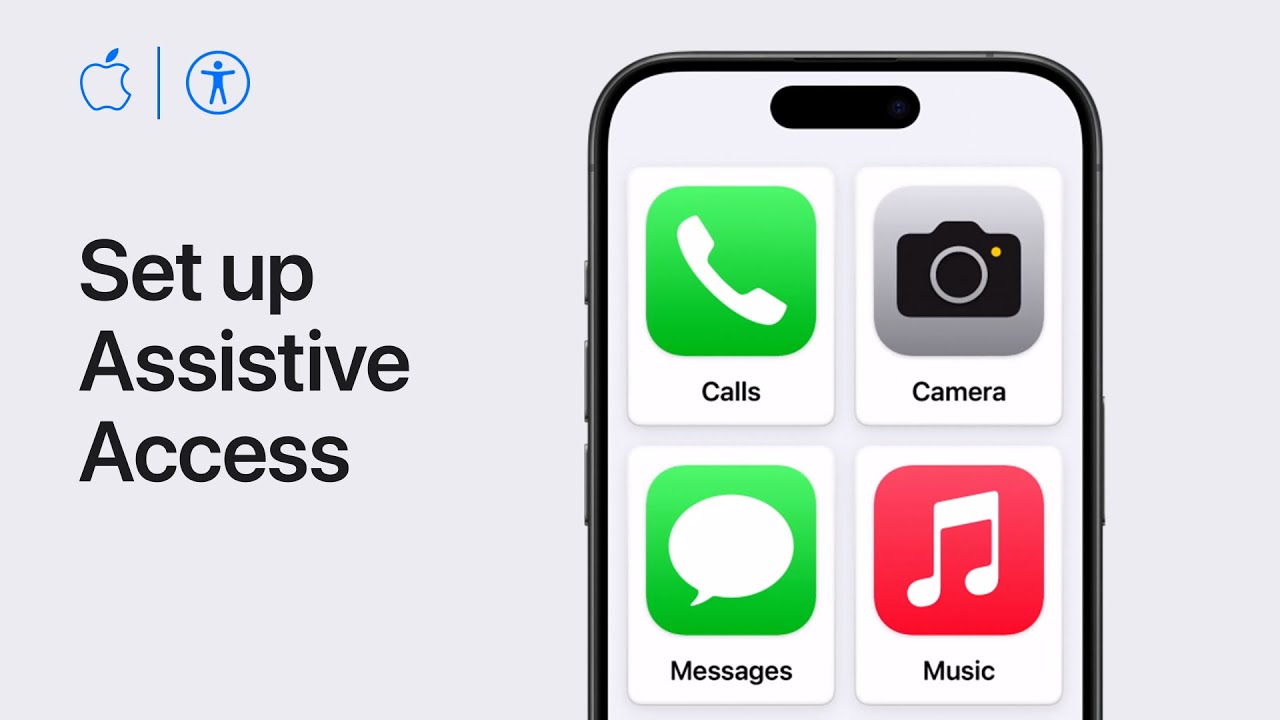
Solve the whole puzzle! Get more education, resources & services
-
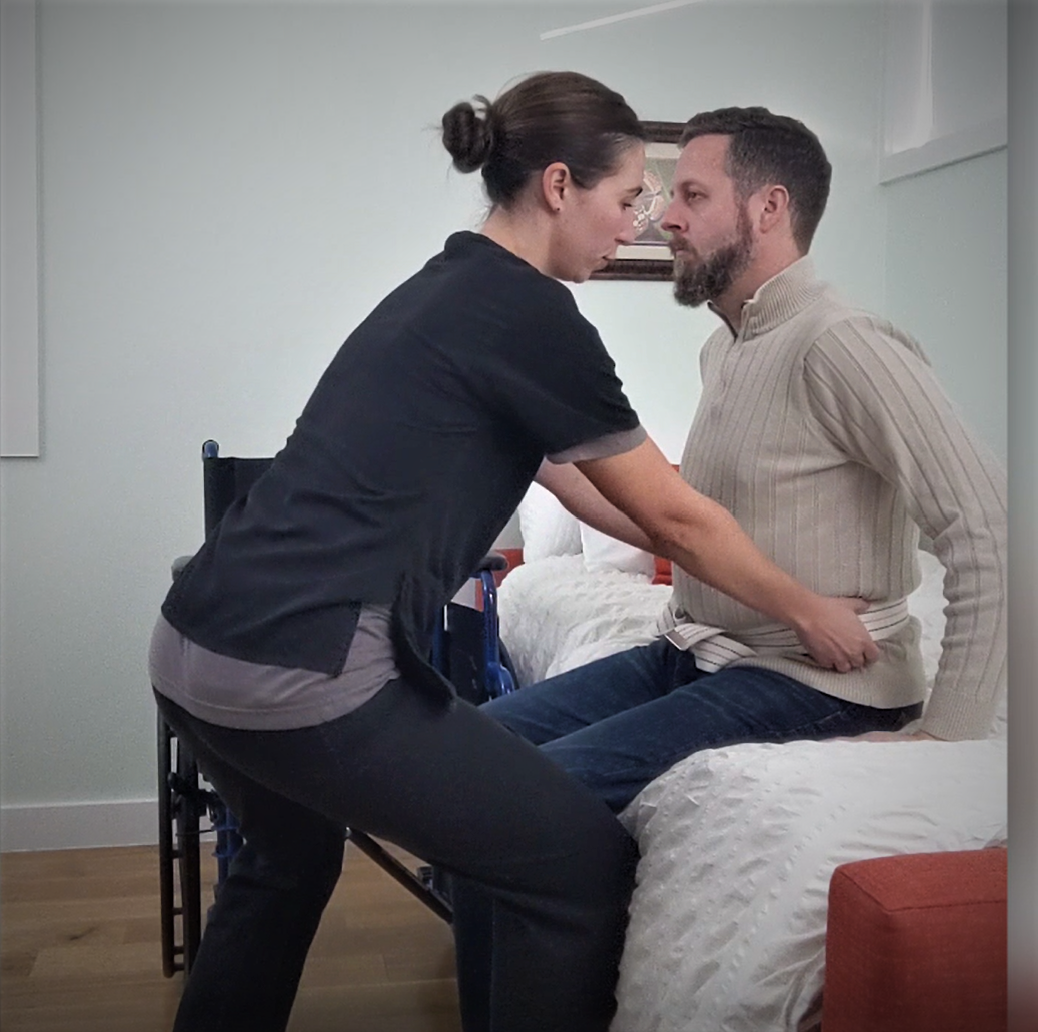
Caregiver Training Courses
Go to website for the full training library We've partnered with Higher...
Dive Deeper: A knowledge base of solutions for real caregiving questions
View all-

💚 Gift Giving Guide for Loved Ones with Parkins...
Find meaningful, OT-approved gifts for loved ones with Parkinson’s. From easy-on clothing and tremor-control tools to mobility cueing devices and safe sleep aids, these expert-selected products restore confidence, reduce frustration,...
💚 Gift Giving Guide for Loved Ones with Parkins...
Find meaningful, OT-approved gifts for loved ones with Parkinson’s. From easy-on clothing and tremor-control tools to mobility cueing devices and safe sleep aids, these expert-selected products restore confidence, reduce frustration,...
-

The Reacher Grabber Tool: Stay Safe, Independen...
Learn how a reacher (or grabber tool) helps prevent falls, protect your back, and make daily activities easier. OT-approved and recommended by AskSAMIE.
The Reacher Grabber Tool: Stay Safe, Independen...
Learn how a reacher (or grabber tool) helps prevent falls, protect your back, and make daily activities easier. OT-approved and recommended by AskSAMIE.
-

The Glide Board: A Smarter, Safer Way to Transf...
Learn how the Buckingham Glide Board makes wheelchair, bed, and toilet transfers smoother and safer. OT-approved to reduce strain and boost confidence.
The Glide Board: A Smarter, Safer Way to Transf...
Learn how the Buckingham Glide Board makes wheelchair, bed, and toilet transfers smoother and safer. OT-approved to reduce strain and boost confidence.